The Vortex Racer 3

My Vortex Racer 3 which I used for 2+ years
Why I chose the Vortex Racer 3
The main reasons that I decided on the Vortex Racer 3 were the following:
Keyboard Macros could be programmed on the keyboard itself without the need for any software working on the OS. This was especially important because I would be using it at my work place - the bank. The bank doesn’t allow any software to be installed on their PCs, so this important requirement of mine was met. There are very few keyboard brands that do this.
I had to have dedicated function and the arrow keys. I didn’t need the numeric keypad. So, the 75% layout on the Racer 3 was ideal for me. And it was a compact non-exploded layout which allowed me to put it away in my locker after work every day.
I preferred a wired keyboard. I’m not a big fan of wireless stuff as I just feel being wired reduces unwanted connection complexities. And with a keyboard, I don’t see a big advantage having a wireless keyboard.
Two years with the Vortex Racer 3
I used this keyboard both at home and at work in the office for over two years - from about Oct 2021 to Feb 2024. I could only get the versions with the silver and blue switches as those with the quieter browns were all sold out. So, I used the silver one in the office, which was quiter but had an actuation force of 55g, while I used the clicky blue version at home.
And the keyboards worked pretty well for my basic need of being able to do cursor movement without moving my hands away from the home keys. I got so used to it that when I used other keyboards, I really wished I had my Racer 3 keyboards instead. Having the navigation keys this way, including the ‘Home’ and ‘End’ keys raised by productivity with editing text a lot.
These were my first mechanical keyboards and I liked typing on them very much. Since we were hot desking in the office, it also helped that regardless of whichever desk I was assigned, I could use my own keyboard to have a consistent typing experience.
My Mapping
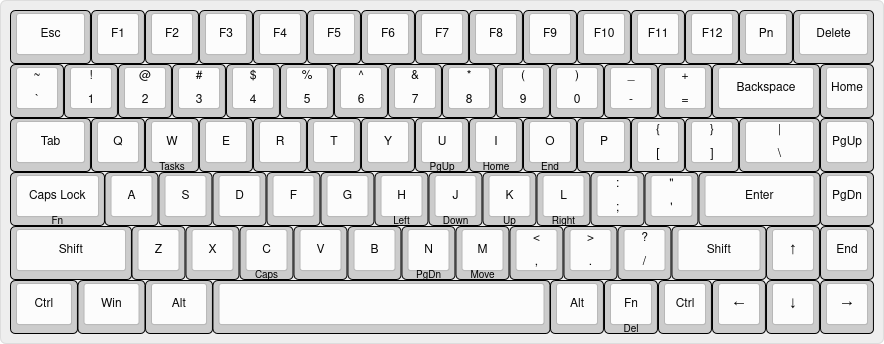
The above diagram shows the mapping I have on my Racer 3. The legends I have on the front side of the key show my own mapping.
The rational behind my mapping is explained below:
Caps Lock(Function): After some deliberation, since I would use the ‘Function’ key quite often to get at my own mapped keys, I decided to move this to the ‘Caps Lock’ key which was quite accessible with my left pinky finger.
Fn(Delete): Since the ‘Function’ key had moved (as explained in the line above), I decided to make use of this as the ‘Delete’ key as it was closer than the actual ‘Delete’ key which was on the extreme top right, which is a little far away from the home keys. I did find it inconvenient being here at the bottom and having to press it with my right pinky finger. Eventually, once I got my Glorious GMMK2 keyboard and saw the keyboard mapping that others had done, I decided to move the ‘Delete’ to the more convenient location ‘Fn-D’ which made a lot more sense. We do use the ‘Delete’ and ‘Backspace’ keys quite often when editing text, and on hind sight, I should have given these keys an easier to reach location on the keyboard.
Fn-H(Left), Fn-J(Down), Fn-K(Up), Fn-L(Right): Cursor navigation on the home keys which I use quite often when editing text. I followed the same mapping that VI provides in normal mode.
Fn-I(Home), Fn-O(End), Fn-U(Page Up), Fn-N(Page Down): These do not follow the VI standard, but I placed them close to the home keys to get at them very easily.
Fn-W(Tasks): This key was mapped to ‘Left Control-Alt-Tab’ which displayed the windows task list. I found this quite convenient to get a visual representation of each task and select the right one easily to move to another task in Windows. I use this mostly at work.
Fn-M(Move): This key is mapped to pressing the ‘App Menu’ and then the ‘M’ button which is a shortcut macro in Outlook to move an email to a mail folder. This is also a function I use frequently, but only in Outlook at work. This is the only macro I have on the keyboard.
I was quite happy with the above keyboard mapping as it really helped increase my productivity with keyboard entries and editing of text. The benefit of having the navigation keys were also that in VI, I could also use them without having to move my hands away from the home keys. In addition to these, I thought that when my right hand was on the mouse, having a set of navigation keys for my right hand would be useful. I did map the navigation keys to some of the keys on the right, but however, with practically speaking, I hardly used them. So eventually, when I moved on to the later keyboards, I did not have cursor navigation for my left hand.
Moving on
Since I had my work from home setup in a dedicated study room that was separate from the bedrooms, having the clicky keyboard wasn’t a problem. Initially, I used the clicky keyboard with my laptop for work, which complemented it nicely because it was the same breadth for both laptop and keyboard. But, since I was using a mechanical keyboard, and I could use 2 or three screens, I eventually made the shift to using a mini desktop.
But the clickyness would soon become a problem.
In the 2nd half of 2023, since my aged father in law would be coming from the US to live with us, we decided to convert the study room to a bedroom for him. This meant that I had to move my work from home setup on Gigabyte BRIX mini desktop I was using, to my bedroom, next to my bed. The clicky keyboard was no longer favourable with my wife. So I had to look for a replacement. Eventually, after some research, I bought the Glorious GMMK2 Pro 96% layout keyboard.